If you own a MacBook, IMac, or Mac Mini and you are taking a
computer class that does not support Mac or requires you to run Windows
applications like Microsoft Office 2013, Paradigm’s SNAP, or Raptor you have
some options.
Although there are several alternatives the easiest and best
is to run Apples Boot Camp on your Mac. This will dynamically partition your
hard drive or solid state disk drive to offer a second boot up alternative for
Windows without affecting any Mac files already on your drive. Here is the link to Apples guidelines for using Boot Camp: http://support.apple.com/kb/ht1461
With Boot Camp you can press a key to alternatively start
your computer in Windows to run the Windows applications when your start up or boot your computer. However, you will need to buy the academic
version of Windows 8 to do this. The present cost for this is around $80. You
will also need Microsoft Office 365. This will give you the Office suite of applications
for 4 years. The present cost for Microsoft Office 365 is also around $80.
Now, you might think, why not run MS Office 365 from my
Safari browser running on my Mac OS X? This will work unless you are using one
of the online learning systems such as Paradigms SNAP which requires Adobe
Flash. You will need to access and use SNAP from Windows using a browser that
supports Flash like Internet Explorer or Firefox.
If you are using applications like Raptor (http://raptor.martincarlisle.com/)
you will need to download and install the application in Windows as it is not
browser based like Office 365. To do this you will need to reboot your Mac and
press the startup selection key so that the Mac boots up into Windows and not
OS X. Then open a Windows browser and download Raptor from the site.
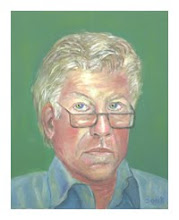
No comments:
Post a Comment